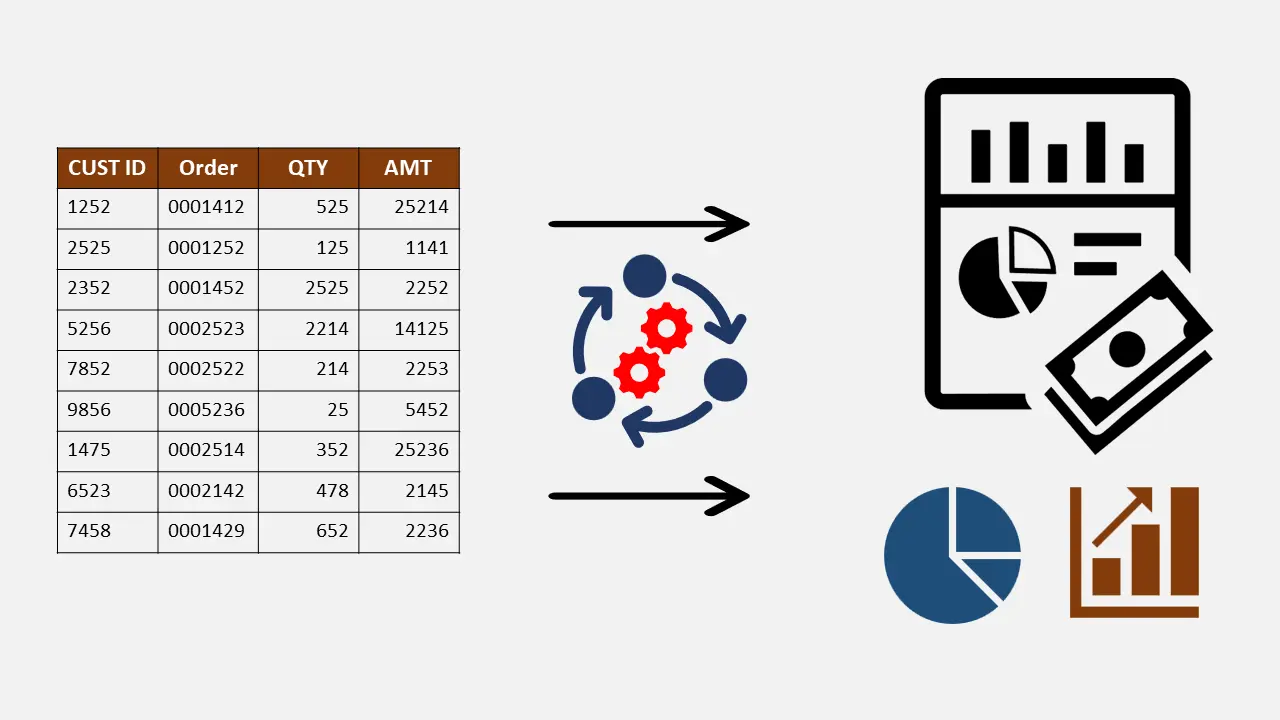Power Query is an incredible data transformation tool for Microsoft Excel and Power BI
Table of Contents
This is a Full Guide Step by Step on How to Install Power Query in Excel Versions
It’s engineered by Microsoft to help you in importing, transform, and modify your messy and unstructured data into a structured tabular format. It is an essential step to perform further data analysis.
This animation shows how Power Query works; it transforms any messy or unstructured data into properly structured and tabular data
Power Query is available as Excel Addin for following versions of Excel:
- Excel 2010 Professional Plus with Software Assurance – 32bit version only with SP1 Installed. Sadly Power Query addin does not work with Excel 2010 64bit (office 2010 64bit)
- Link to download Addin for Excel 2010 is here: Download
- Excel 2013 (supports all version of Office 2013, 32bit and 64bit)
- Link to download Addin for Excel 2013 is here: Download
- While for Excel 2016 and beyond (including subscription version of office which is Office 365), it is an inbuilt feature under the DATA tab.
- Power Query is not compatible with any Mac versions of Excel yet.
How to check the version of Excel installed on your PC/laptop?
For Excel 2010 (How to Install Power Query)
Open any Excel workbook >> Go to File >> Help (see screen shot below)
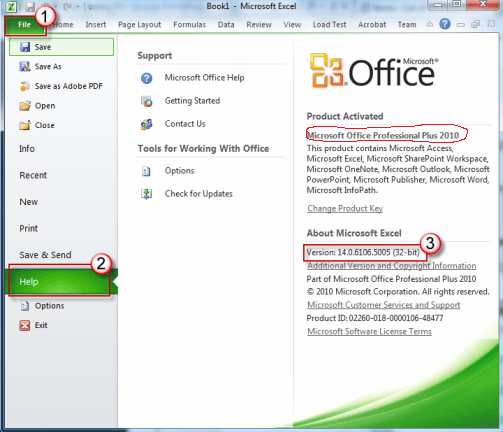
If your Excel looks like the screenshot above, then you are in luck!
For Excel 2013 (How to Install Power Query)
Open any workbook in Excel 2013 >> Go to File >> Account (see the screenshot below)
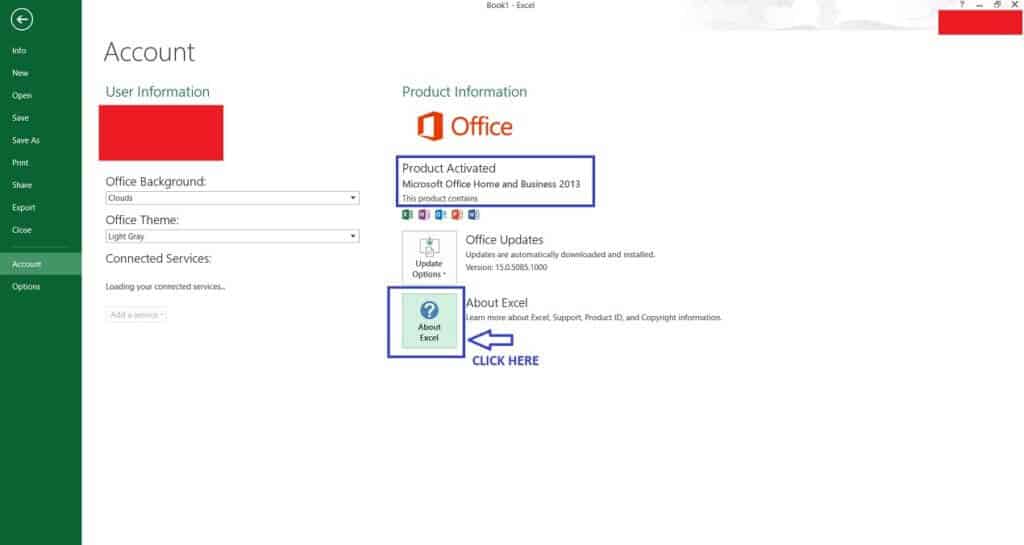
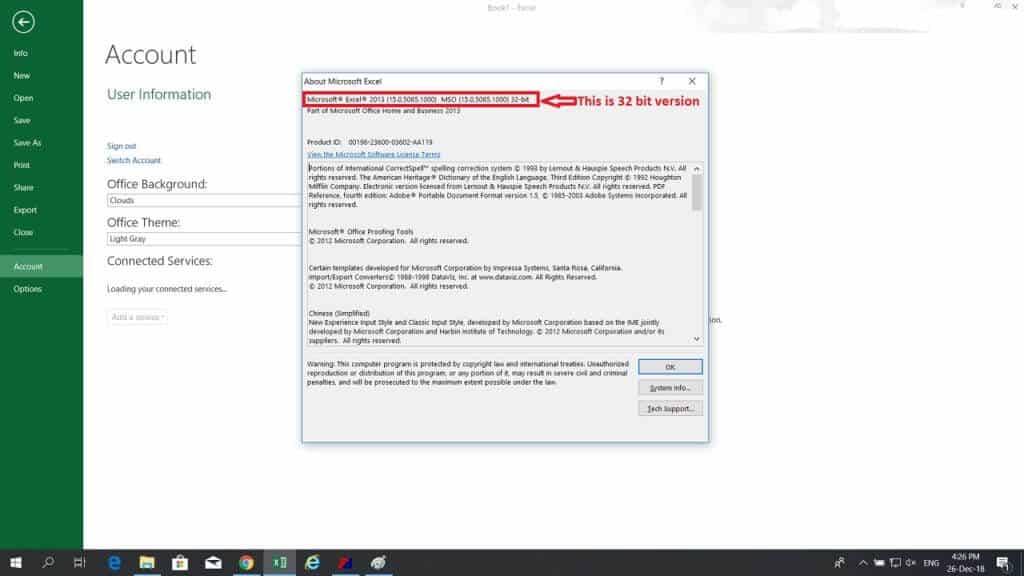
From Above, you can now download the correct version of Power Query addin from the link provided. Please see below screenshots for better understanding.
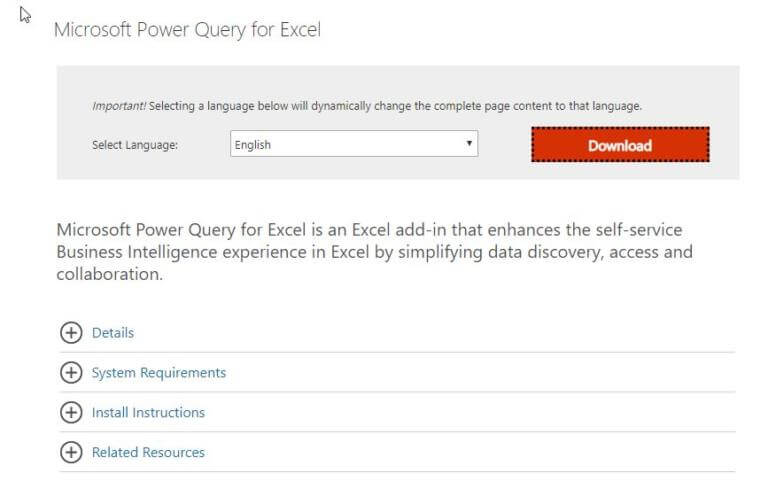
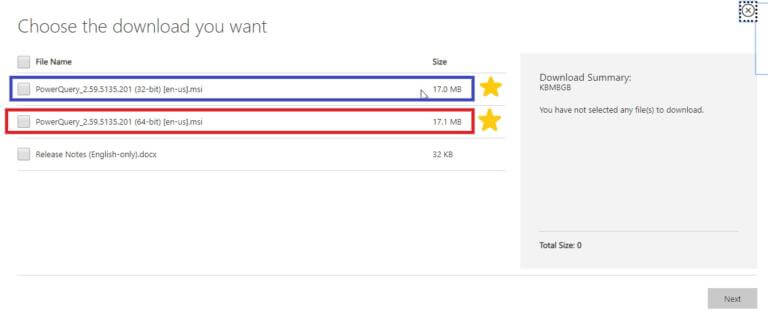
Once you have installed correct version of Power Query addin, yoo will have to install the same with admin privileges on your computer.
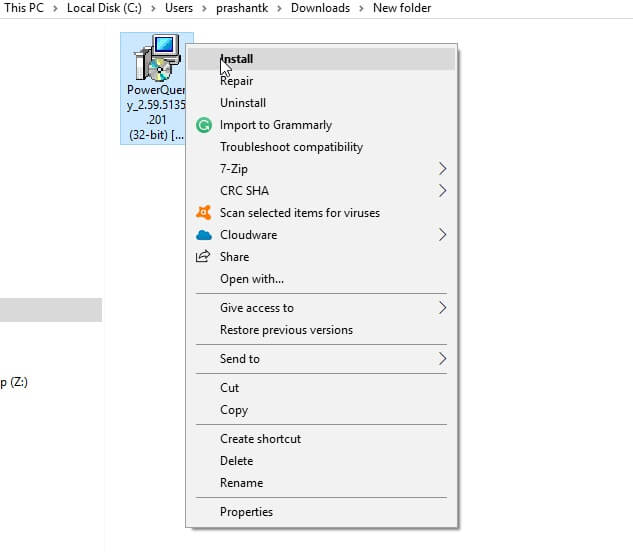
Once Power Query addin is stalled on your computer, please watch below video on how to activate insider Exce;l 2010 and 2013
For Excel 2016, Excel 2019 and Microsoft 365 (How to Install Power Query)
For Office/ Excel 2016 onwards (and Microsoft 365), Power Query is an inbuilt feature in Excel itself. The term Power Query is also not used anymore in Excel 2016 onwards, and it is called ” Get and Transform.”
Once you have opened any workbook, go to the Data tab, and under ” Get & Transform” sub section. Please see screenshot below:
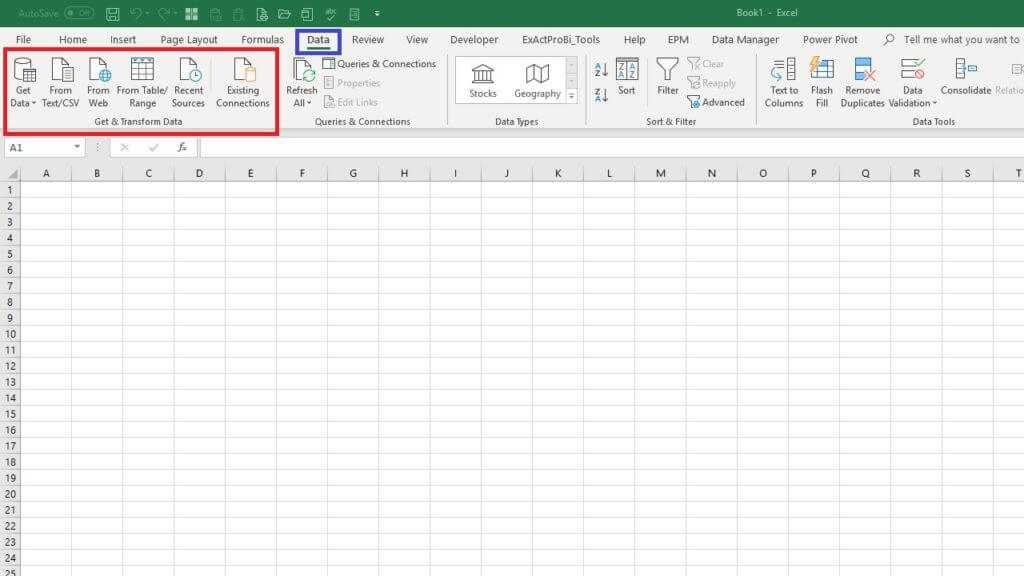
There are three books which you must-have in your library to master Power Query:
These books will teach you the following:
- How to import various kinds of data into Excel and Power BI
- Making necessary changes to Power Query setup defaults for better performance and speed
- Combining Excel Worksheets in the same Workbook
- Combining various Excel Workbooks into one data table
- Merging or Combining tables
- Automate Refreshing your data source files
- Power Query Formulas and Functions
- Importing data from Web
- Conditional Logic in Power Query
- Columns by example
- Power Query Objects
- Dynamic Calendar Table
- And Much more….
Power Query is a life-changing tool for me (as you read in my Power Query Story), it is far easier to learn and master than complex coding and programming like VBA. I request you to explore this tool and transform your data like the magic wand.